OK! So I am not the best eyelash maker ever but I do it well enough where I think I can help others get a start in creating them. I am going to have to do this post in more than one part because it's long! I am going to post this as if you know zero about creating. So for those who know a little bit I apologize for things that might seem super easy to you. Everyone has to learn somehow! If you don't already have these you will need to go to these sites to get what's required:
1.Gimp- The program we will use to create everything in this tutorial.
2.Eloh's skin templates or any skin template you have made or have rights to. The Eloh templates are free and full perm for anyone who wants to use them. Some of the templates are ten trillion layers, some are only one flat .tga file, choose whichever one you feel like using, it doesn't matter for this.
Once you have downloaded all that stuff and are ready to rock open Gimp, go to File and open up the Eloh skin files. Left click on top most layer of the .psd (if you don't see the layer tab as shown in the photo below and are freaking out, calm down. xD Just click on Windows- Dockable Dialogues- Layers and it should pop up.) Go to Layers- Create New Layer and name it something you'll remember, mine is "lash1" or something like that. Make sure the "layer fill type" is checked as transparency.
Now, there are lots of websites that let you buy your own brushes for Gimp and even some that will give them away free for personal use; this tutorial, however, will show you how to make them with the crappy default brushes Gimp gives you. :D In your toolbox area select the paintbrush and choose one of the slanted "calligraphy" brushes. Paint one medium-ish sized line on the very corner of the eye. (This is why we are using a real skin template; we need to see the eye for better placement!)
Next go back to brushes and choose the regular old circle and choose a small-ish size to erase the line to the thickness from bottom to top that you like. Some people like smaller, wispier lashes and some like thicker Tammy Faye-esque ones, doesn't really matter. Next go to Filter-Distort-IWarp like we did HERE in the photo editing tutorial I did last time. Bend the lash a bit in the middle and just kind of mess with it until you get a curve you like.
Now you should have a cute little curved lash poking out the side of your eye. :D Next go to Layer- Duplicate Layer to get an identical copy of this lash in the exact same spot. Go to the toolbox again and choose the Move tool, which looks like 4 direction arrows. Make sure to select move the active layer/path/whatever you are working on or else it will just move whatever layer is under your mouse, bleh. Move this duplicate lash over and maybe down a little bit to create a second lash.
Now merge this duplicate layer down into the first layer by going to Layer-Merge Down. Then create a duplicate layer of *this* layer.
O.K. If you haven't already done this now is the time to SAVE. Go to File and Save As something like My Own Eyelashes, or whatever you like to call it, and for these purposes choose to save it as an .xcf, or Gimp, file. Also you can totally delete unnecessary layers from the Eloh template to make the file not as huge and scary. Moving on. Do the above steps a couple of times, creating more than one layer of slightly different lashes, until you get a basic sort of line-up of how you want the lashes placed. You can go to the toolbox and select the rotate tool on some new lash layers and rotate them to fit the eye shape.
So SAVE THIS. That's the end of the first part! The second part will come in the next day or two. I would do it all at once but if I post any more pictures on this post it will clog the feeds and be super long and make people mad. So for now take a break and we'll finish in a bit!
|
|
|
|---|
|
|
|
|---|
Tuesday, January 10, 2012
Part One of How to Make Tattoo Lashes in Gimp: Fast, Free, Easy, Fun!
Labels:
Second Life,
Tattoo Layer Makeup,
Tutorials
Subscribe to:
Post Comments (Atom)


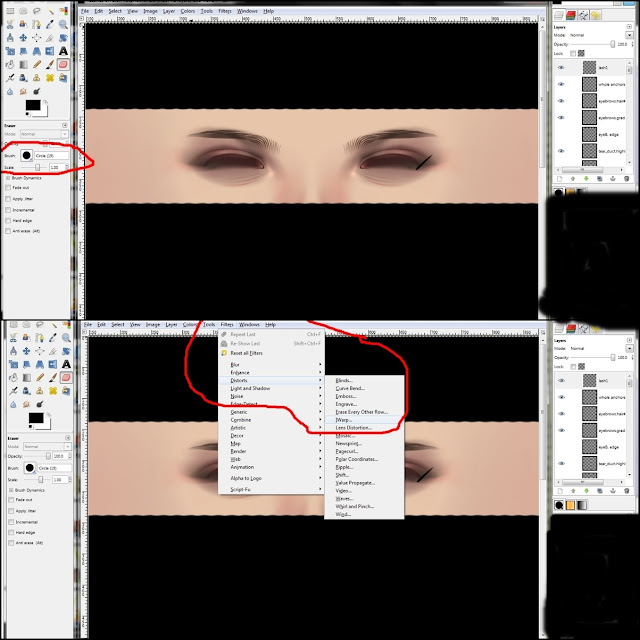



No comments:
Post a Comment