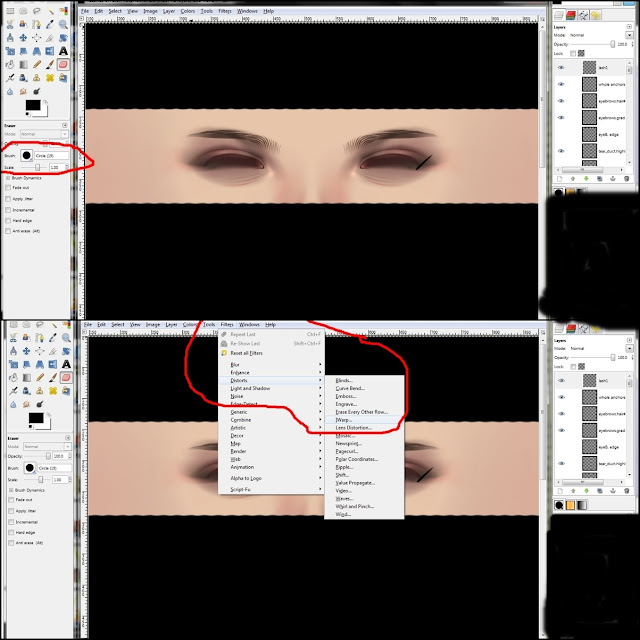Much happiness abounds in Edenland upon learning that Bettiepage Voyager has reopened the Drowsy sim and there are gifties! I first read it here at YukaChoco Magic's adorable blog and I squeed at a few friends and TP'd right over. Here is the skinny on the amazing goodies: They aren't just sitting out for you to grab. You are going to have to work for them but anyone I know that knows about BP agrees she is genius and the redesigned sim is a wonder to explore. You are going to be looking for 8 old leather boxes. The first one is near where you tp in so you can see what you are looking for. Drowsy is no-fly so you get to hike around - I ended up under bridges and in caverns but Marleen Vaughn and I divided the search and that made it easier and a lot more fun. (You can TP each other.)
I ran into Weronika while out and about yesterday and promised her she would be the first to blog the next thing but I also got a notice from Blah about new group gifts and lucky boards so I went to check it out, so I guess I'm a liar, too. The VIP group is 100 L to join but within a matter of minutes I had scored some new group gift lingerie, a subscriber gift and 2 items from the group only lucky board. There are also 2 boards for non-members with exclusive items as well as gifts for the non-pay group and subscribers, so I am quite impressed with hOShi Kimono's generosity with customers (and everything comes in tat layers for more bonus!). All in all, not too bad of a day! I'm sure with a new month of hunts and the upcoming holiday of luv (hurls), we will be seeing a lot of pink and red. Bring it.
Credits: (slurl for BP is landing point)
Look 1:
Hair: BP: tanken helmet net/chin: in leather boxes/old2: free
Bag: BP: binocular telescope case: in lether boxes/old1: free
Dress: Blah: My Cyber Love Dress (red): VIP group only lucky board (join fee)
Makeup: Mock: Deep Sangre Eyeshadow: group gift (join fee): Psst. any of you doing Luna Jubilee's round II of 52 weeks of color challenge will love Mock's latest gift to her group that includes the next several weeks of makeup inspired by the color challenge!
Jewelry: Chop Zuey: Venetian Wine Earrings and Ring: group gift (join fee - but omg the gifts are amazing!) note: sim is currently offline - I will update the slurl when I can
Skin: LAQ: Ebba: not free
Look 2:
Hair: BP: bunny hood/braid 2: in leather boxes/old8: free
Bear: BP: Drowsy wood bear: in leather boxes/old5: free
Lingerie: Blah: My Sweet Lingerie - Love Therapy: VIP Group gift (join fee)
I ran into Weronika while out and about yesterday and promised her she would be the first to blog the next thing but I also got a notice from Blah about new group gifts and lucky boards so I went to check it out, so I guess I'm a liar, too. The VIP group is 100 L to join but within a matter of minutes I had scored some new group gift lingerie, a subscriber gift and 2 items from the group only lucky board. There are also 2 boards for non-members with exclusive items as well as gifts for the non-pay group and subscribers, so I am quite impressed with hOShi Kimono's generosity with customers (and everything comes in tat layers for more bonus!). All in all, not too bad of a day! I'm sure with a new month of hunts and the upcoming holiday of luv (hurls), we will be seeing a lot of pink and red. Bring it.
Credits: (slurl for BP is landing point)
Look 1:
Hair: BP: tanken helmet net/chin: in leather boxes/old2: free
Bag: BP: binocular telescope case: in lether boxes/old1: free
Dress: Blah: My Cyber Love Dress (red): VIP group only lucky board (join fee)
Makeup: Mock: Deep Sangre Eyeshadow: group gift (join fee): Psst. any of you doing Luna Jubilee's round II of 52 weeks of color challenge will love Mock's latest gift to her group that includes the next several weeks of makeup inspired by the color challenge!
Jewelry: Chop Zuey: Venetian Wine Earrings and Ring: group gift (join fee - but omg the gifts are amazing!) note: sim is currently offline - I will update the slurl when I can
Skin: LAQ: Ebba: not free
Look 2:
Hair: BP: bunny hood/braid 2: in leather boxes/old8: free
Bear: BP: Drowsy wood bear: in leather boxes/old5: free
Lingerie: Blah: My Sweet Lingerie - Love Therapy: VIP Group gift (join fee)